Vinetegrate Suite Implementations®
Stop the “guesswork” in your Filevine build, and get live faster, smarter, and on budget with Vinetegrate.
VineConnect™ Client Portal
A truly integrated Client Portal and automations tool exclusively for Filevine. Automate everything.
Data Migrations & Mangement
VineMigrator® makes DIY data & docs migration and data management at scale easy.
Automated Interest Calculator
Calculate interest automatically in Filevine for contingency and time & billing firms.
AI-Powered Knowledge Base
Create your firm’s own AI-powered knowledge base and custom help center, integrated with Filevine.
Low Cost Filevine Training
Expert training courses for onboarding new firms and onboarding staff to increase Filevine adoption.